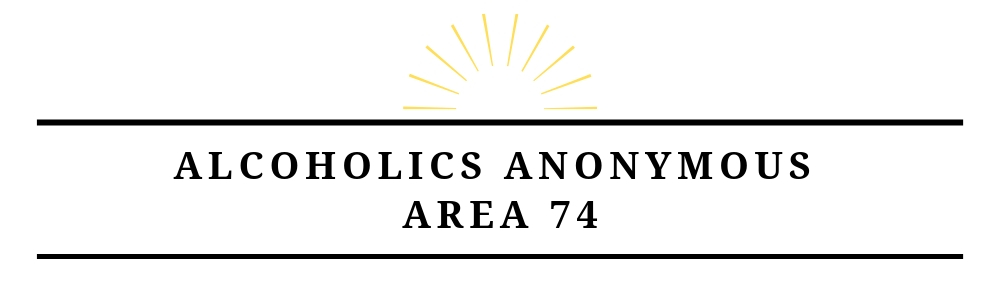With the rush to shift to online meetings, many of us did not take time to investigate what this meant to the spiritual foundation of our recovery – namely, anonymity. Now that online meetings are accessible, we want to pass on best practices for protecting anonymity. These have been curated from the membership and online resources.
The default Zoom settings run counter to AA’s spiritual foundation of anonymity. The meetings are publicly accessible and full names and faces are often displayed. Additionally, by default all Zoom meetings are recorded to the cloud. Turning that feature off is simple, fortunately.
Suggested Meeting Setting Changes to Preserve Anonymity
Here are some suggested settings for your meeting to use. Please note that most, if not all, of the settings below are not the Zoom default:
- Login to Zoom.us
- Click on Settings.
- Click on the Meeting subtab.

In the Zoom Settings section, under the Meeting subtab…
Scroll through the options in In Meeting (Basic) and In Meeting (Advanced) and change the following settings:
- Require Encryption for Third Party Endpoints
- Disable Auto saving chats
- Disable File transfer
- Disable Feedback to Zoom
- Disable Screen sharing
- Disable desktop/screen share for users
- Disable Remote control
- Disable Virtual background (While fun, some trolls have been showing up to online meeting with violent and pornographic images as their background.)
In the Zoom Settings section, under the Recording subtab:
- Disable Local recording
- Disable Cloud recording
- Disable Automatic recording
We will update this page with additional information as we learn it and encourage you to share tips and tricks with us that we can include.